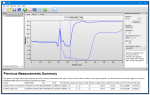Aperçu
Version disponible : 3.1.3
VisualWeather est un logiciel pour nos stations météorologiques. La version 3.0 ou supérieur est compatibles avec les stations météorologiques personnalisées ou les stations météorologiques pré-configurées ET107, ET106, et MetData1. Le logiciel vous permet de configurer, d’interroger la station, d'afficher les données et de générer des rapports d'une ou plusieurs stations météorologiques.
Lire la suiteAvantages et caractéristiques
- Ne nécessite aucune connaissance en programmation
- Prend que quelques minutes pour configurer la station météo
- Prise en charge de plusieurs stations météo
- Permet aux données d'être collecter manuellement ou automatiquement
- Logiciel autonome - ne nécessite pas LoggerNet
Images
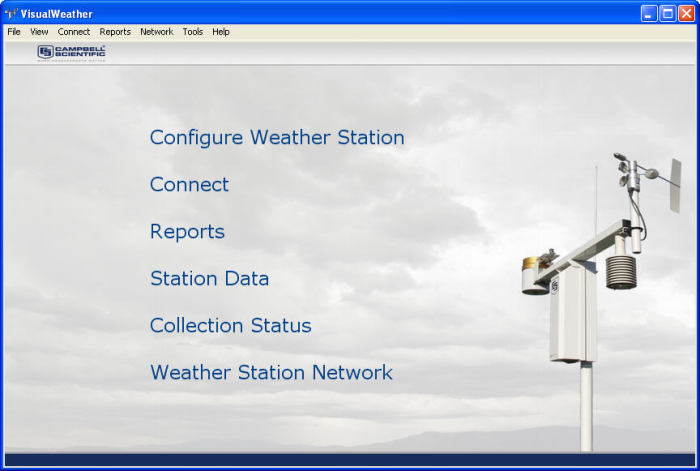
Produits similaires
Description technique
Le logiciel VisualWeather est destiné aux utilisateurs qui veulent, des données météorologiques en temps réel fiables et des rapports imprimés sans se soucier des détails techniques, comme la programmation ou la maintenance d'une base de données. Il permet aux stations météorologiques préconfigurées ou personnalisées de Campbell Scientific de les mettre en place en quelques minutes. Plusieurs stations météorologiques peuvent être gérées à partir de ce logiciel.
Communications
Les protocoles de communication pris en charge sont les suivant, connexion par câble en direct, le modem à courte distance RAD-Modem, le modem téléphonique (incluant TAPI), la radio, téléphone à radio et le TCP/IP. Pendant la connexion à votre station météo à l'aide de VisualWeather, vous pourrez voir les mesures liées au bon fonctionnement de votre centrale d'acquisition de données (comme la tension de la batterie, la température interne, les compteurs d'erreurs), les conditions actuelles de la station météo, et les valeurs brutes de mesure pour chacun des capteurs, ainsi que les tables de données stockées dans la mémoire (pour les enregistreurs de données basées sur des tables). Les données peuvent être collectées pour la base de données de VisualWeather manuellement ou automatiquement selon un calendrier.
Génération de rapports
La création de rapport offre une variété de rapports préconfigurés pour des intervalles prédéfinis ou personnalisés basés sur ce que les capteurs mesurent. Il offre également un certain nombre de valeurs calculées, telles que l'évapotranspiration, la somme des températures, etc. Les rapports sont affichés sur l'écran et l'utilisateur peut les imprimer ou les sauvegarder comme image d'un fichier. Les données peuvent également être exportées vers un fichier ASCII pour une analyse ultérieure (pour ceux qui connaissent les formats de données de Campbell Scientific, c'est le format TOACI1, qui est un fichier de données séparées par des virgules avec des informations sur les en-têtes). Le traitement par lots des rapports est disponible pour automatiser la génération de rapports.
Compatibilité
Veuillez noter : Ce qui suit montre des informations de compatibilité générales. Ce n'est pas une liste complète de tous les produits compatibles.
Centrale de mesure
| Produits | Compatibilité | Note |
|---|---|---|
| CR1000 (obsolète) | ||
| CR1000X (obsolète) | ||
| CR200X (obsolète) | ||
| CR216X (obsolète) | ||
| CR300 (obsolète) | ||
| CR3000 (obsolète) | ||
| CR310 | ||
| CR350 | ||
| CR5000 (obsolète) | ||
| CR6 | ||
| CR800 (obsolète) | ||
| CR850 (obsolète) | ||
| CR9000X (obsolète) |
Informations de compatibilité supplémentaires
Stations météorologiques compatibles
Visual Weather est compatible avec l'ET107, Toro T107, ET106, MetData1, ou les stations météo personnalisées de Campbell Scientific. La compatibilité pour les stations agro-météorologiques ou météorologique personnalisées a été ajoutée dans la version 2 (sorti en Septembre 2005), et la compatibilité pour l'ET107 et la station Toro T107 a été ajoutée dans la version 3.0 (publié en Avril 2009).
Spécifications
| Numéro de version | 3.1.3 |
| Système d'exploitation | Windows 7 (32 et 64 bit), Vista, ou XP |
Documents à télécharger
Manuels
Téléchargements
VisualWeather Patch v.2.3 (26.3 MB) 19-12-2008
Upgrade Visual Weather version 2.0, 2.1 or 2.2 to 2.3.
This patch requires that version 2.0, 2.1 or 2.2 exists on the computer.
VisualWeather Patch v.3.1.3 (45.7 MB) 03-08-2012
Upgrade Visual Weather version 3.x to 3.1.3.
This patch requires that version 3.x exists on the computer.
VisualWeather Trial v.3.1.3 (56.1 MB) 03-08-2012
A fully functional 30 day trial version of VisualWeather.
VisualWeather is for those who want reliable, real-time weather data and printed reports without worrying about technical details.
FAQ
Nombre de FAQ au sujet de(s) VISUALWEATHER: 22
Développer toutRéduire tout
-
Whether a laptop’s modem can make a good connection depends on the type of modem being called at the weather station:
- If the call is being made to a COM220, a software modem (sometimes called a Winmodem) should work.
- If a COM200, COM210, or DC112 is used at the station, select an external modem that isn’t a software modem. Customers have reported success using the U.S. Robotics USR5686G and the USR 5637 series of USB dongle modem. Because the USR5686G requires a serial port, a USB-to-serial adapter may be necessary. Campbell Scientific offers the 17394 USB-to-9-Pin Male RS-232 Cable.
-
When a station is created in VisualWeather, either a station is selected that VisualWeather knows about or VisualWeather is told about a custom station that has been created. Part of this process involves telling VisualWeather what data is being collected at the station.
Based on the station information, VisualWeather maps the data from the station to controls that can display that data. This data is displayed when the station data is viewed by either of these methods:
- Connecting to the station and looking at Current Conditions (active monitoring)
- Clicking the Station Data link on the main screen (passive monitoring)
-
The VisualWeather software allows data collection from the station to be scheduled at intervals as frequently as less than a minute. Frequent data collection, however, has some special considerations:
- The data collection process may tie up communication to the station, depending on the station type and the telemetry. If multiple applications or entities are contacting the station, be sure that access is still possible for all of them.
- The telemetry to collect the data may be expensive in terms of both money (such as paying for a cellular telephone plan) and power. For example, radios can quickly run down a battery if there isn’t a sufficient charging source. Also, remember that data collection continues around the clock and through the night when solar-powered stations have no charging source.
-
More information can be found by following these steps:
- On the main VisualWeather screen, click the Tools menu and select Web Output Options….
- Click the Help button at the bottom of the screen.
- The “Web Output Options” entry in VisualWeather Help will be displayed.
-
Make sure that the station is set up to collect data automatically:
- From the main VisualWeather screen, select the Collection Status link, and verify that automatic collection is set up.
- Verify that the Pause Scheduled Data Collection for All Stations box is not checked.
If data collection needs to be set up, edit the station using the Weather Station Network link on the main VisualWeather screen.
-
This is a bug caused by the Delphi development tools used to create VisualWeather. Campbell Scientific released a patch (VisualWeather 3.1.3) that added a control to turn off tool tips (Tools | Options | Show Hints) to work around this bug. To view and download software patches for VisualWeather, go to the Downloads section of the VisualWeather product page.
-
No. VisualWeather does not have the option of adding fields to that file. Additional components are automatically added to the files sent to the website as VisualWeather is updated, but the additional data is not added to webdata.xml.
-
No. The contents of the XML file created for web output are only there for backward compatibility and cannot be controlled by the user.
-
Add reports by following these steps:
- On the main VisualWeather screen, click the Reports menu and select Batch Reports….
- On the Batch Reports Schedule screen, click the New… button.
- On the Batch Report Selection screen, select a weather station.
- Select a Report Type option.
- Select the Generate According To Schedule option.
- In the Interval field, set an interval, such as 1 hour.
- On the right side of the screen, checkboxes are selected based on what data is available from the station. Select or clear reports by checking the boxes.
- In the Output As: section, check the Web box.
- Click the Create Batch button.
- Enter a name for the batch.
When the batch runs, files are created in the web folder, transferred automatically via FTP to the website, and added automatically to the web page. They are listed as additional options on the drop-down report that is displayed after clicking the weather station name in the top left corner.
-
In the “Backup/Restore Network” entry of VisualWeather Help, it states the following: “Note: Beginning with VisualWeather 3.0, a restore cannot be performed from a backup file created using a version of VisualWeather prior to version 3.0.”
If a 2.2 backup is restored to a version 3.0 or later, the network structure (that is, station information) will be saved, but the database or historical data will not be saved. The following process, however, can be used to resolve this issue:
- Back up the VisualWeather installation using one of two methods:
- Copy the entire C:\Campbellsci\VisualWeather folder.
- Use the Network | Backup/Restore Network… option to create a backup file.
- Run a 3.0 or later install (trial or standard) over the top of an existing 2.2 install. The install will update the database information to the new format.
- Back up the VisualWeather installation using the Network | Backup/Restore Network… option to create a backup file.
- Install the VisualWeather program in the new location.
- Copy the backup folder onto the new computer. Restore using the Backup/Restore Network… option.
- Back up the VisualWeather installation using one of two methods: